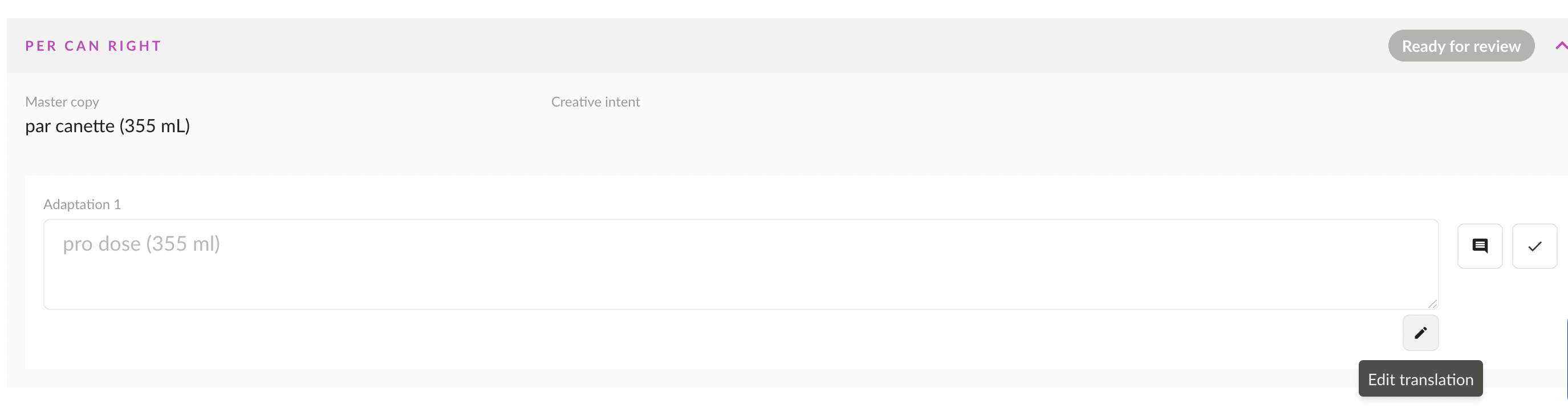17/12/2024
Introducing Template Designer, a single view for setting up your template
Template Designer is a new screen that allows you to manage all the set-up of a template in one place. Upload and manage your automation assets from a single screen, where you can see previews of most of the files.
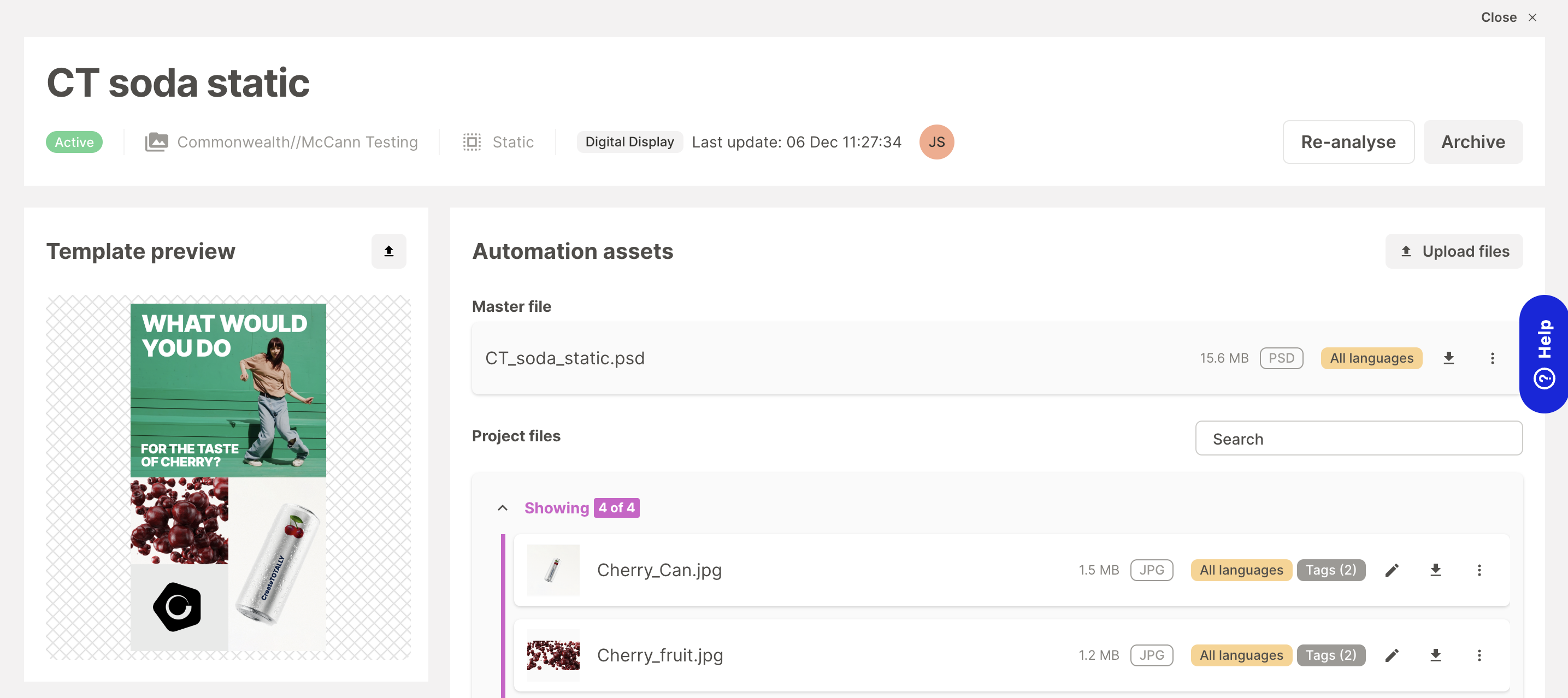
Edit user details
You can now edit the basic details of users from the manage users page. Click edit against the user you want to adjust to update their name or email address and change the role they have in the platform and the clients and markets available to them. You can also archive users who should no longer have access to the platform.
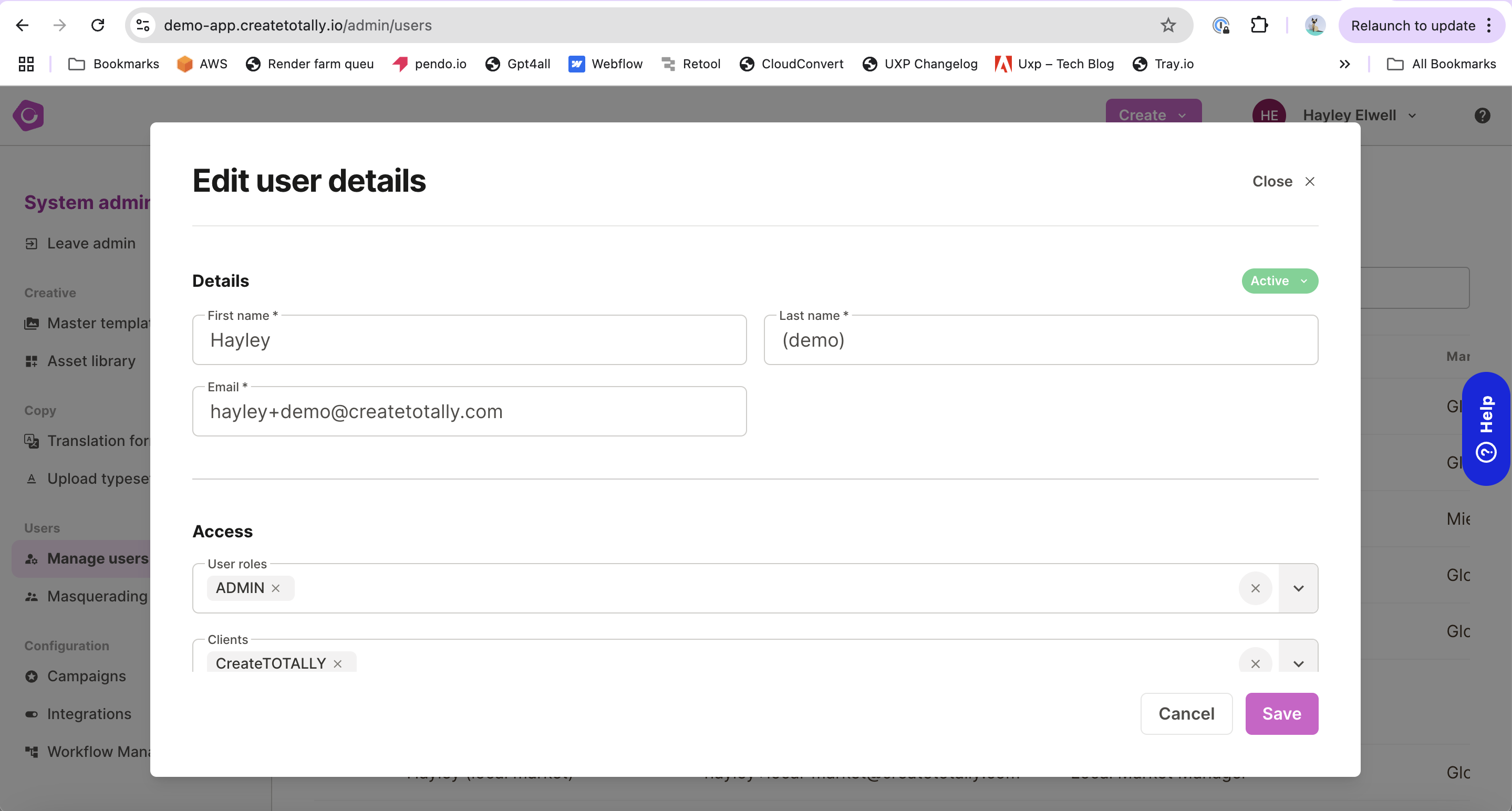
16/09/2024
Simplified adaptation creation process
To speed up the process of creating single adaptations, we’ve modified the Create adaptation form. You can now start by selecting the Master Template to create your adaptations from, then the language the adaptation will be in. Next select the placement and format. The start date (when the ad will be live from) and the delivery date (when the artwork is required to meet this date) will be pre-populated from the Content plan, but you can also update them here.
You can now search each field, making selection quick and easy.
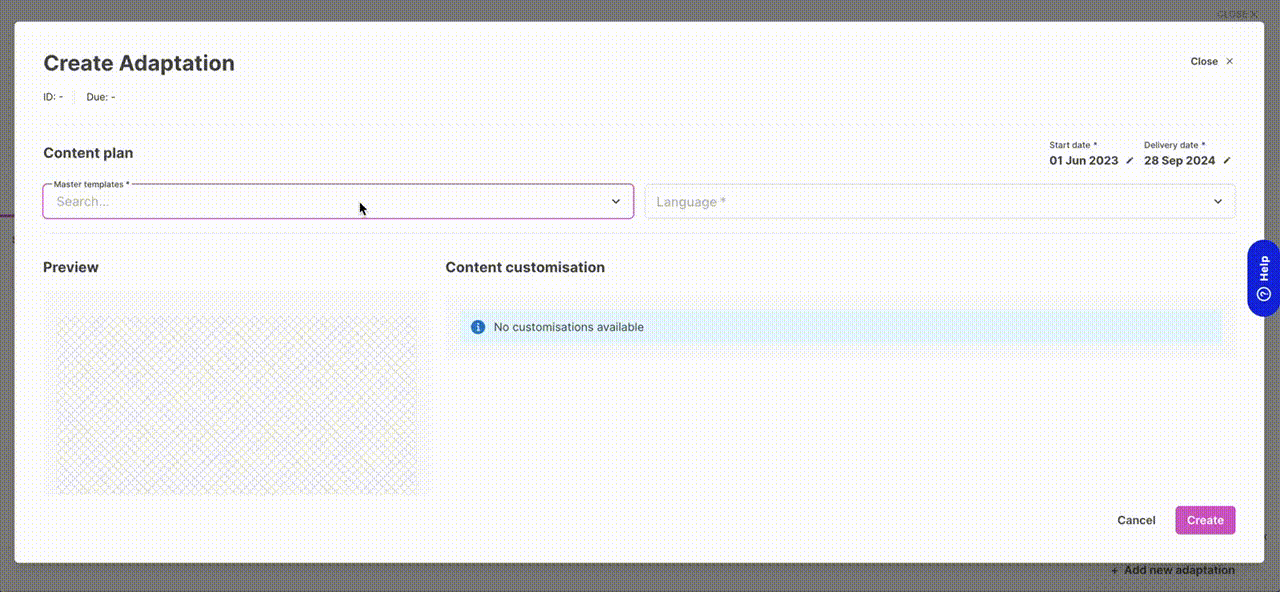
19/07/2024
Preview assets in the Asset Library and during content creation
We've introduced visual previews of all assets and templates, to make it even easier to manage your content. Previews are now available in both the Asset Library and during content customisation. When you upload a supported asset, we will automatically create a preview of it, helping you quickly identify the asset you need.

During content creation, a preview of the template will appear, alongside visual content selectors for each image and video variable.
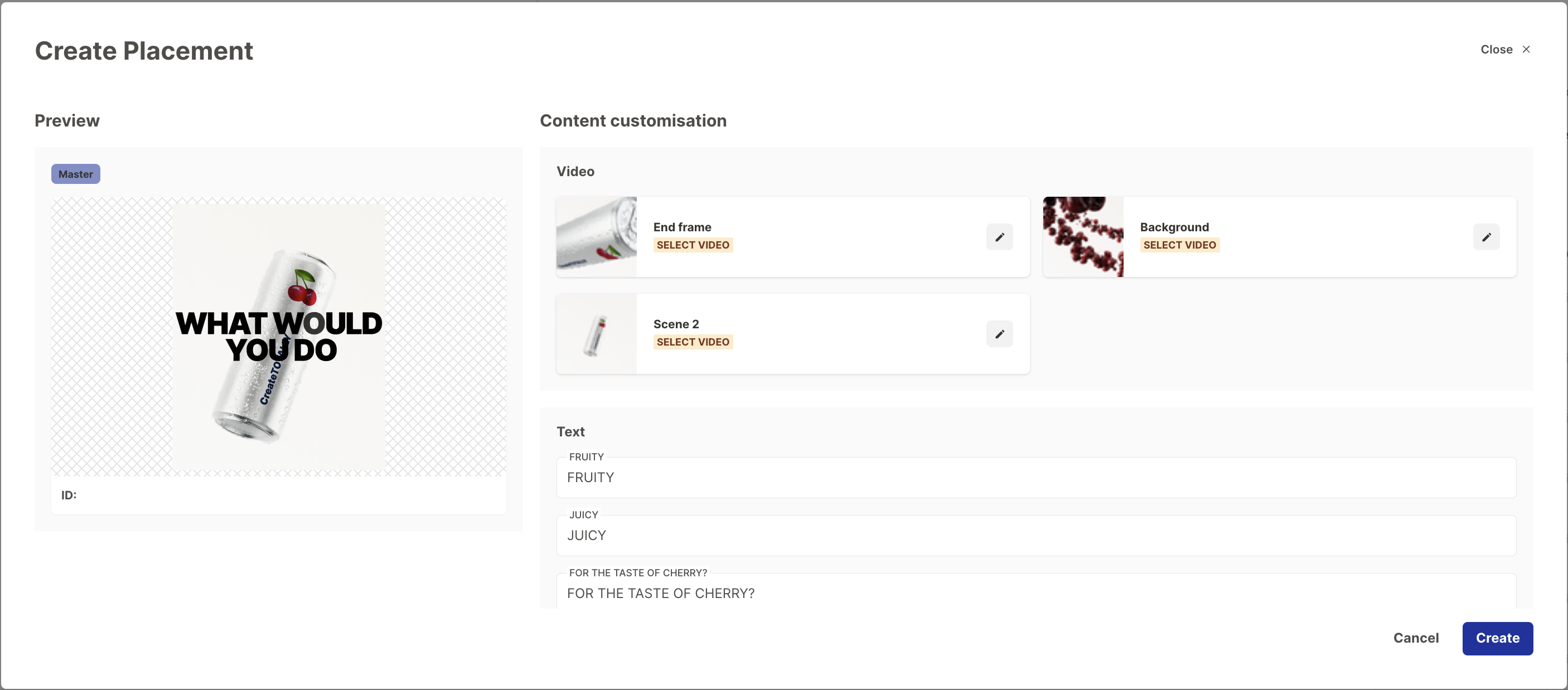
If you need to edit an adaptation after it is created, you will also see a preview of the adaptation alongside the master, allowing you to easily compare both.

28/05/2024
Apply character styles in InDesign and Illustrator
We've added extra flexibility, by allowing users to apply named character styles from your InDesign and Illustrator documents to text during customisation. This gives users the flexibility of applying styles to localised text, while maintaining the brand controls by restricting what styles can be applied. When character styles are identified in a template, they will be available to all text customisation fields. Simply highlight the text you want to style and the available options will appear.
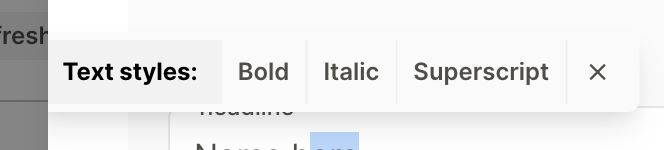
QR codes automation in InDesign
To make interactive ads, we've now added automated QR codes to InDesign automation. When a QR Code is identified in the artwork, any URL that is passed to it during automation will be rendered as a QR code.
Small improvements and bug fixes
- Master Templates can now edited from within the file tree
- Master Templates can be assigned within a translation form
- The Media Status due date filter has been removed
- Improvements have been made to records that are displayed as "in progress" and "complete" on the Media Status tab
18/03/2024
Photoshop automation
We've introduced the ability to automate adaptations from Photoshop. Simply upload a Photoshop file and analyse it to identify all of the text and images that can be customised.
Create Translation Forms in the application
We've introduced a simpler method to create a translation form. The new "Create translation form" option lets you build a translation form for a selected Master Template for all the languages you need. All of the text fields available on the master template will automatically be added to the form, along with a column for each language. Translations can then be added directly in the platform by copying and pasting from an external spreadsheet/ document or just simply by typing.
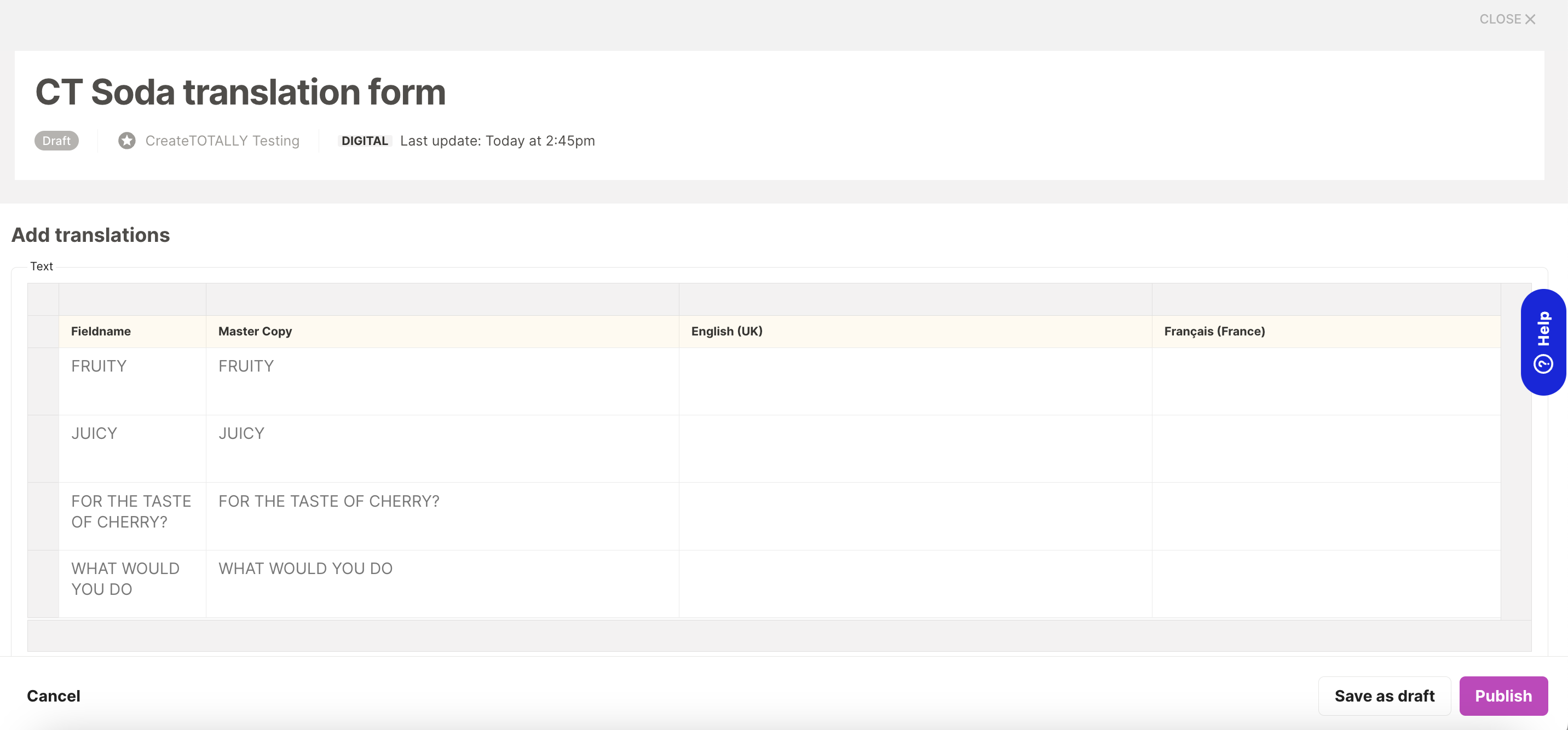
Allow multiple translation forms to be available on a master template
To increase the flexibility of Master Templates, you can now assign more than 1 Translation Form to a template. This allows you to set-up a generic template, which can be populated by translations for different purposes, for example different products or creative messages. When a user selects a Master Template in a content plan with multiple translation forms assigned to it, they will be given an additional option to select the translation form they want to use.
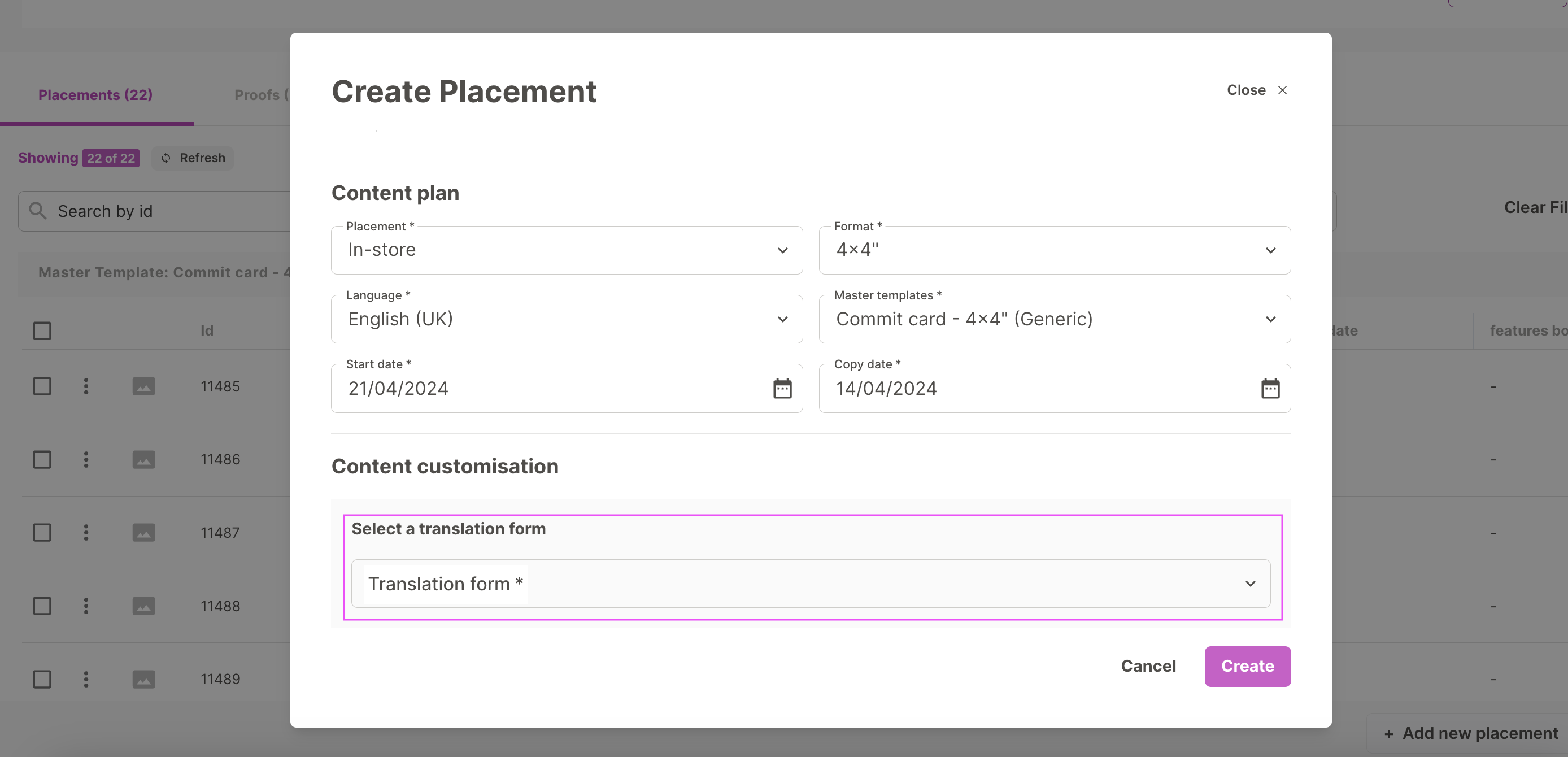
Allow blank fields on a translation form
If a translation field is left blank on a translation form, any default value will now be removed from the adaptation during automation. This allows templates to be set-up with text fields that might be optional, for example sub-headings.
12/02/2024
Customise tables in InDesign
We've introduced the ability to customise content in an InDesign table. Any tables included in your InDesign project will be customisable within a content plan. Your table cells can contain either text or an image. The table can be customised by:
- Editing the text - you can edit a single cell or copy/ paste across multiple cells from an existing spreadsheet or document
- Editing the images - you can change any of the images for another image in the asset manager by clicking on the pencil icon and searching
- Re-arranging columns/ rows - you can move the rows and columns to change their order
- Removing columns - you can remove columns if they aren't necessarily in your adaptation
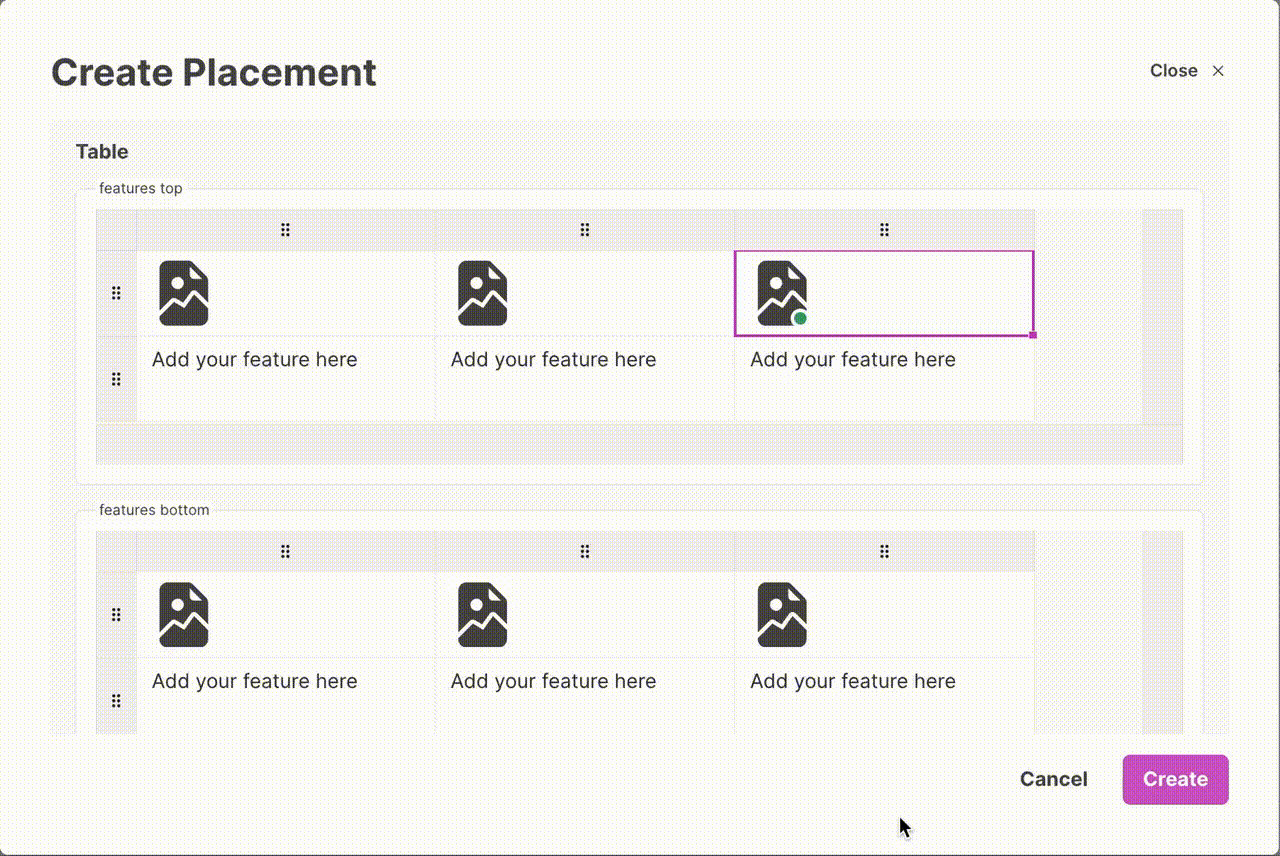
To make editing tables and more complex data easier in the content plan, we've expanded the edit placement window.
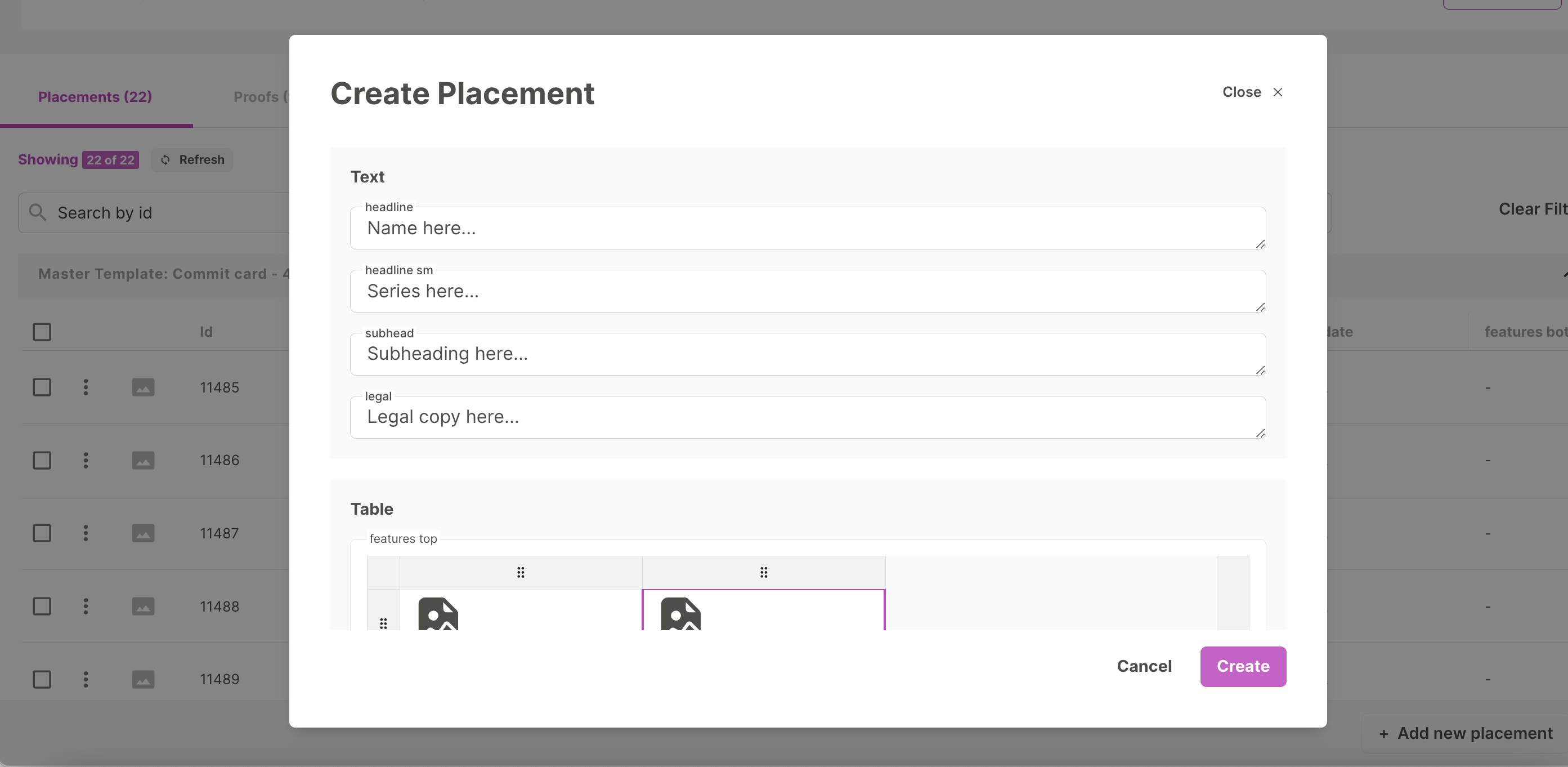
24/01/2024
Simplify new user set-up
We've made it easier to set-up new user accounts. As new users normally require the same access as an existing user, you can now copy the permissions from an existing user and apply them to a new user account. This will copy the role, market, retailer and campaign access.
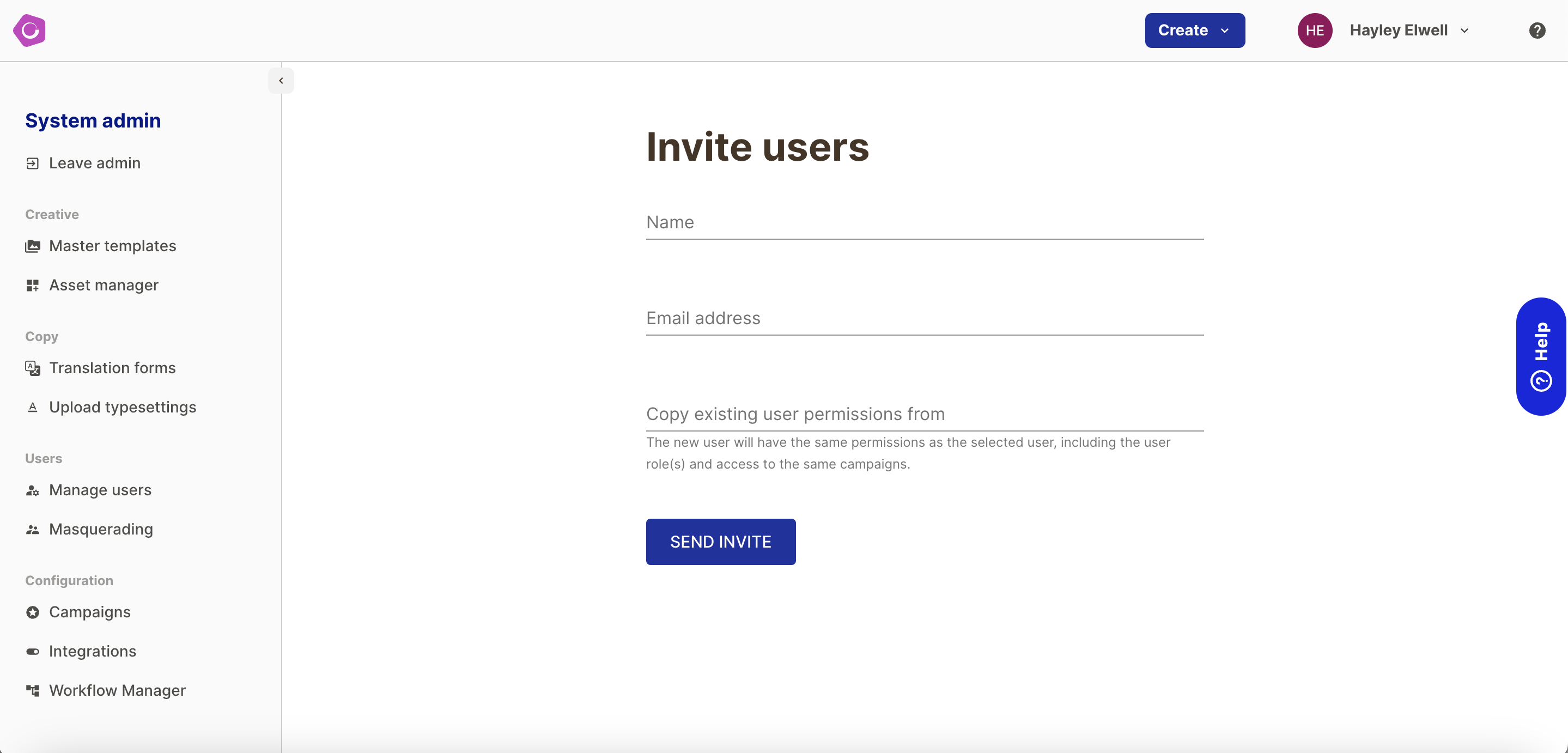
09/01/2024
Improvements to placement cloning in a content plan
Cloning a placement is a fast way to create content in a plan. It allows you to set up your first placement and then copy it, retaining the placement/ format and start end dates. It also now allows you to change the master template, retaining the customisation values if the variables on the 2 templates are the same.
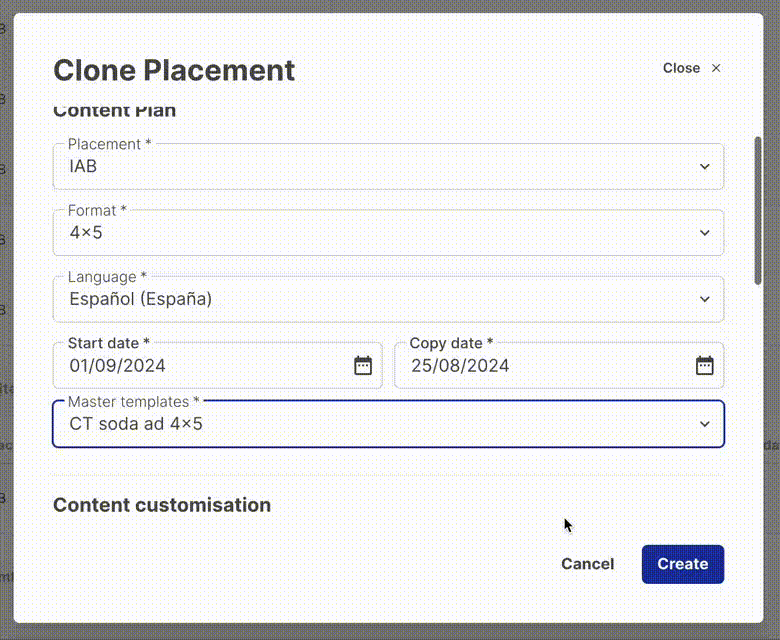
Placements added in a content plan will now display copy from the translation form making it quicker to edit and create your placement. If there is no copy available for the selected language, the default copy from the template will be displayed instead.
06/12/2023
Detailed automation statuses
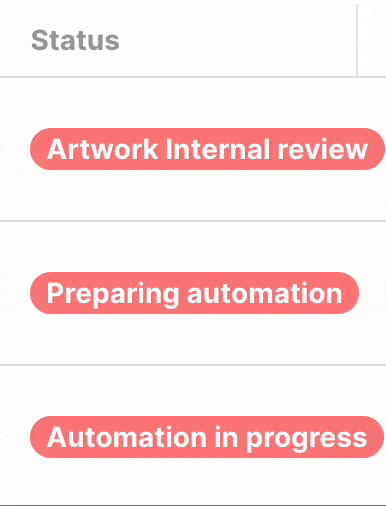
You can now see a detailed status of all of your placements in a content plan. The statuses will show all of the processes in automation, giving you a much clearer idea of when your placements will be ready for review.
If you have submitted an entire plan and then realise there were errors in it, it may be faster to make the changes you need and upload a new plan. To allow this to more easily happen, you can also now cancel content plans. This will remove the content plan from the list of plans, as well as stopping any automation jobs that are in currently in progress.
12/10/2023
Dramatically improve production efficiency with the new bulk review gallery
Producing content for large campaigns requires a lot of time spent during the review process. To allow you to deliver content more quickly, we've developed a gallery for each content plan, allowing you to preview all the adaptations in the plan and quickly compare different adaptions from the same master template. Switch views to see the adaptations in more detail and when you are happy, simply select the tiles that meet requirements and click approve. The gallery allows you to view PDFs and images, as well as play videos and animated HTML banners to preview rich media content.

Accessing the gallery is easy. If there are multiple proofs on the same plan for you to review, you will be given the option to review in the gallery or as an individual proof when you open the task.
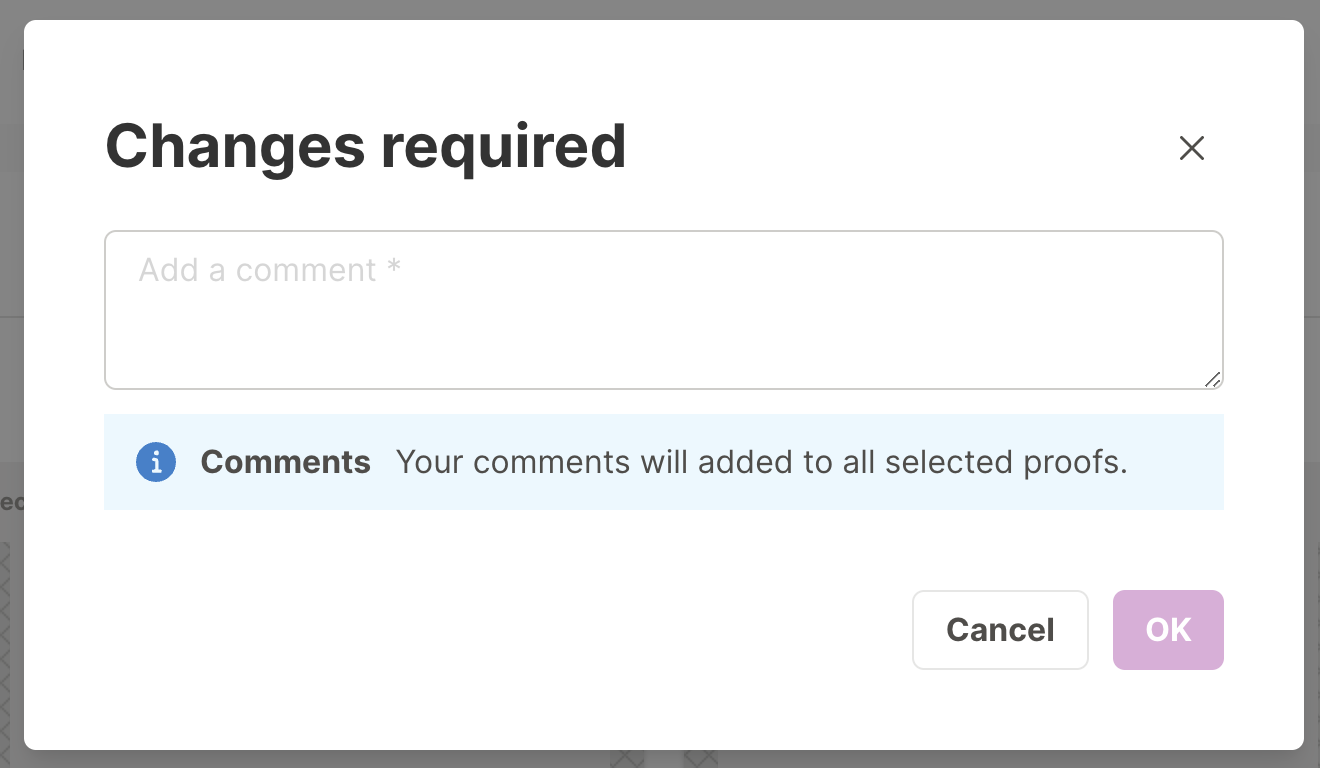
To make changes, you can either apply the same change to multiple adaptations, by selecting changes required and adding a comment to apply to all the selection.
Or you can open the adaptation in the review tool, to review in more detail and leave more specific comments.
All the details of the adaptation appear underneath the tile, allowing you to quickly see the language, placement and format, as well as being able to quickly access the insertion screen to see more details about the adaptation.
26/09/2023
Tagging enhancements for InDesign documents
We've made it even easier to tag your InDesign artwork, by introducing 2 new features:
1. Faster tagging - quickly tag your document, by selecting multiple items and applying the same tag settings to them in a single step
2. Sync text scaling across multiple text boxes - set-up a virtual group of text boxes to sync font size and leading, ensuring your artwork elements are always consistent
12/09/2023
Create intelligently re-sized adaptations from a single After Effects project
Quickly meet the needs of different media endpoints without compromising on creativity using our new resize behaviour plugin. Our new tool makes it simple for you to add alignment, positioning and scaling rules to each element or layer in your AE project. These rules make it possible to intelligently re-size your project during automation, keeping your project looking exactly how you want it no matter the size.
31/08/2023
Campaign and Creative creation
We've introduced the ability to create new Campaigns and their associated Creatives, making it easier for you to manage your automated content. Campaigns are created from a campaign template, which includes all the users that need access to the Campaign and their role within the Campaign.
Creatives - a further way to organise your Master Templates within the campaign - can be created and edited easily, when you create the Campaign or in the future.
.gif)
Workflow updates
Workflow's can now be created for specific clients. This is ideal for setting up default workflows, which is perfect where a client's different campaigns share the same workflow. We've also updated the available workflows when uploading a project document, so that they display the ones available to the selected client.
New support site
To allow you to get the most out of CreateTOTALLY, we've introduced a new support site. This gives you detailed information on how the key features of the platform work. You'll also find:
- Step-by-step guides, such as how to test Master Templates and prepare your artwork for automation
- Video tutorials
- Links to download all the latest plugins
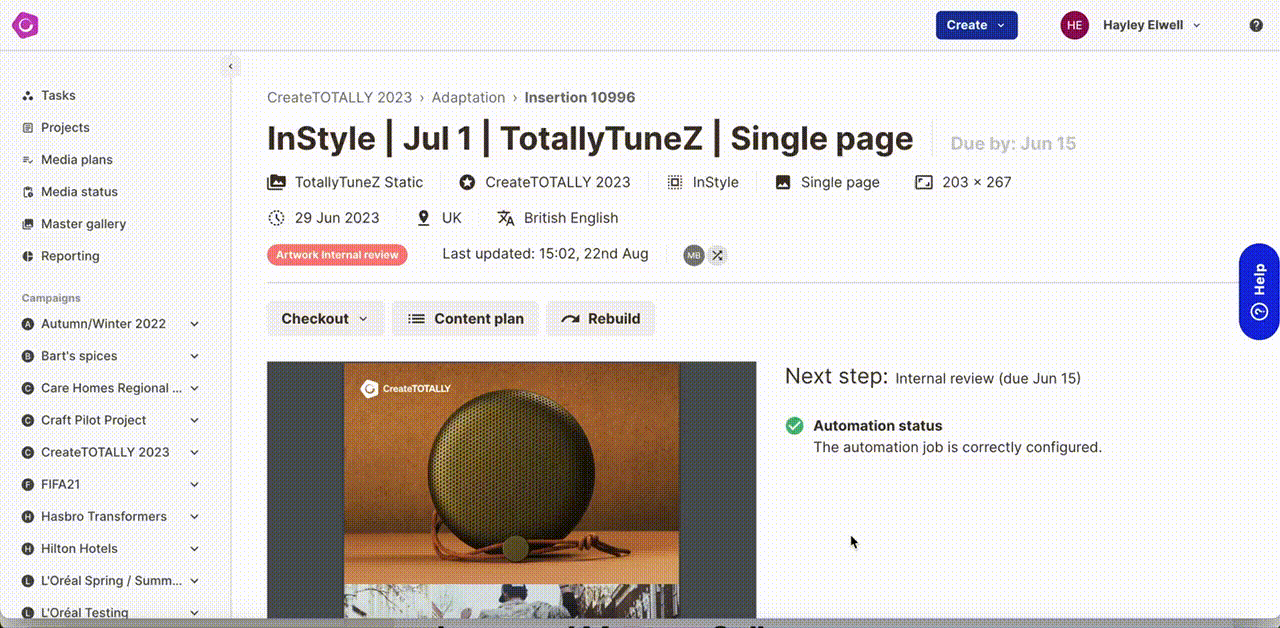
11/08/2023
Improved Masters Gallery
We've improved the masters gallery view. This new view adds the ability to filter by Creative, along with a handy count, so that you know how many masters are available meeting your search criteria.
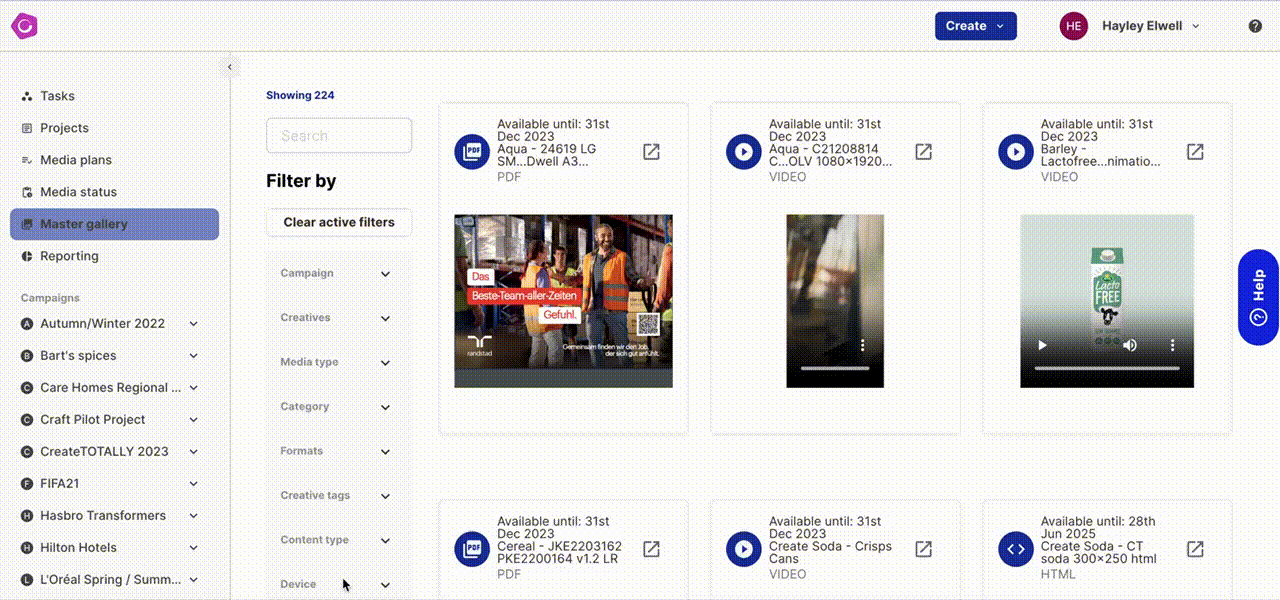
Retriggering artwork, will now be called rebuild
We've renamed the retrigger functionality to rebuild. This term more accurately describes the action, as it will rebuild your adaptation using the latest Master Template, translation form and assets. As it will also over-write any changes that have been made manually (through checking the job in), a confirmation dialog will be shown to ensure the action is intended.
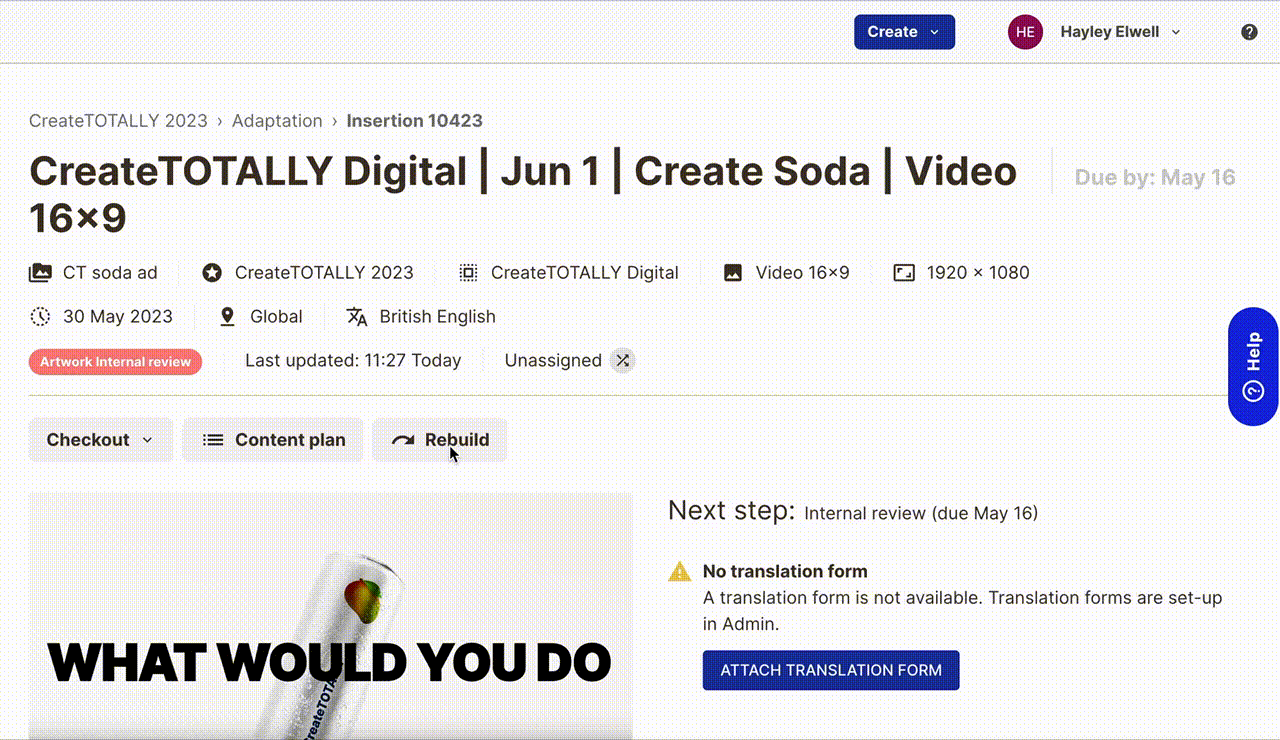
13/07/2023
New proof approval workflow options
We've made the approval workflow options even more flexible for reviewing proofs. You can now configure workflows for specific content types, as well as media types. This is ideal for media channels (such as digital) where there are multiple content types possible, each of which may need to be reviewed differently.
It is also now possible to set proofs to auto-approve. This is ideal if you have a large number of adaptations to create and they are very similar to the approved Master Template.
28/06/2023
New Master Template analysis label
When setting up a Master Template 1 of the key stages is to analyse the project file. This identifies all of the variable content, turning your project file into an editable template. The changes that we have made make it easier to see which Master Templates need to be analysed and which are being analysed.
Before your Master Template is analysed, it will show a Pending analysis label. After you start the analysis process it will display Analysing. And when analysis is complete, the label will be removed.

01/06/2023
Simplified spreadsheet for creating non-customisable bulk content
One of the fastest methods of creating content in the platform is by importing a content plan. This allows you to prepare a spreadsheet of the content requirements, entering the placements, dates and content customisation options. To simplify this even further, we have introduced a new version of the spreadsheet for users creating content that isn't customisable, such as content that requires a re-size only or is being localised through a translation form.
When you select the master templates you want to customise in your bulk content plan, you will now see a "Customisable" label against some of the templates. If you select these templates, you will continue to generate a bulk content spreadsheet which has a separate tab for each template, allowing you to easily add the customisations required.
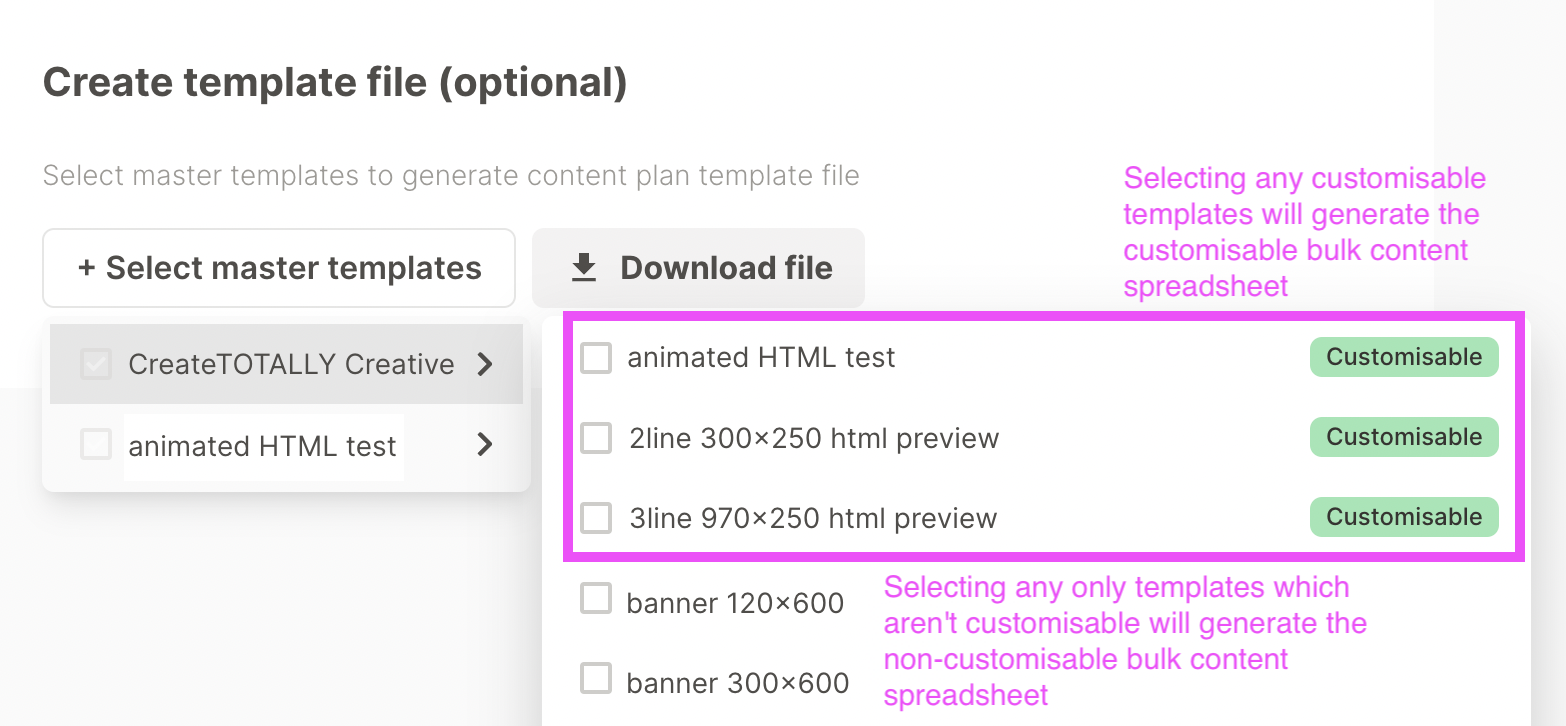
If you select templates that aren't marked as customisable, you will generate a new version of the spreadsheet with a single tab. This spreadsheet will allow you to select the template your require in column A, continuing to add the placement, format, language and required dates for your content.

26/05/2023
Updated re-assign method
We've updated how users can be re-assigned tasks to make it easier. The updated method makes it easier to search for the user you want to re-assign the task to and ensure that only users with access to the campaign can be searched.
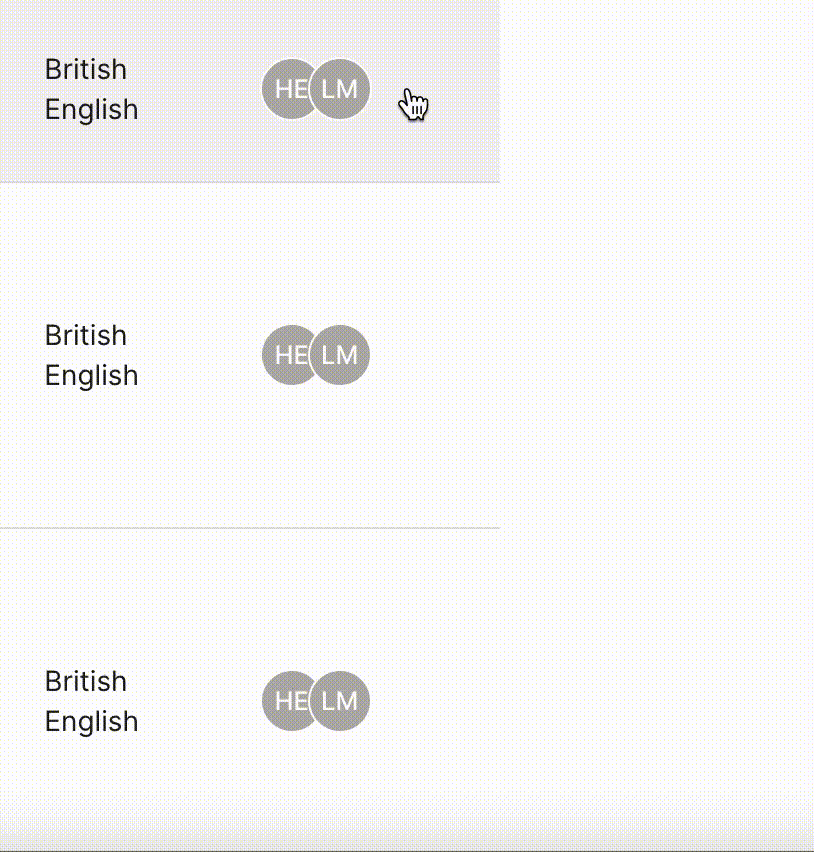
Stage filter on Media Status page
We've introduced a stage filter on the Media Status page, allowing you to quickly see all jobs that are at proof (adaptation) or in Media Planning stage.
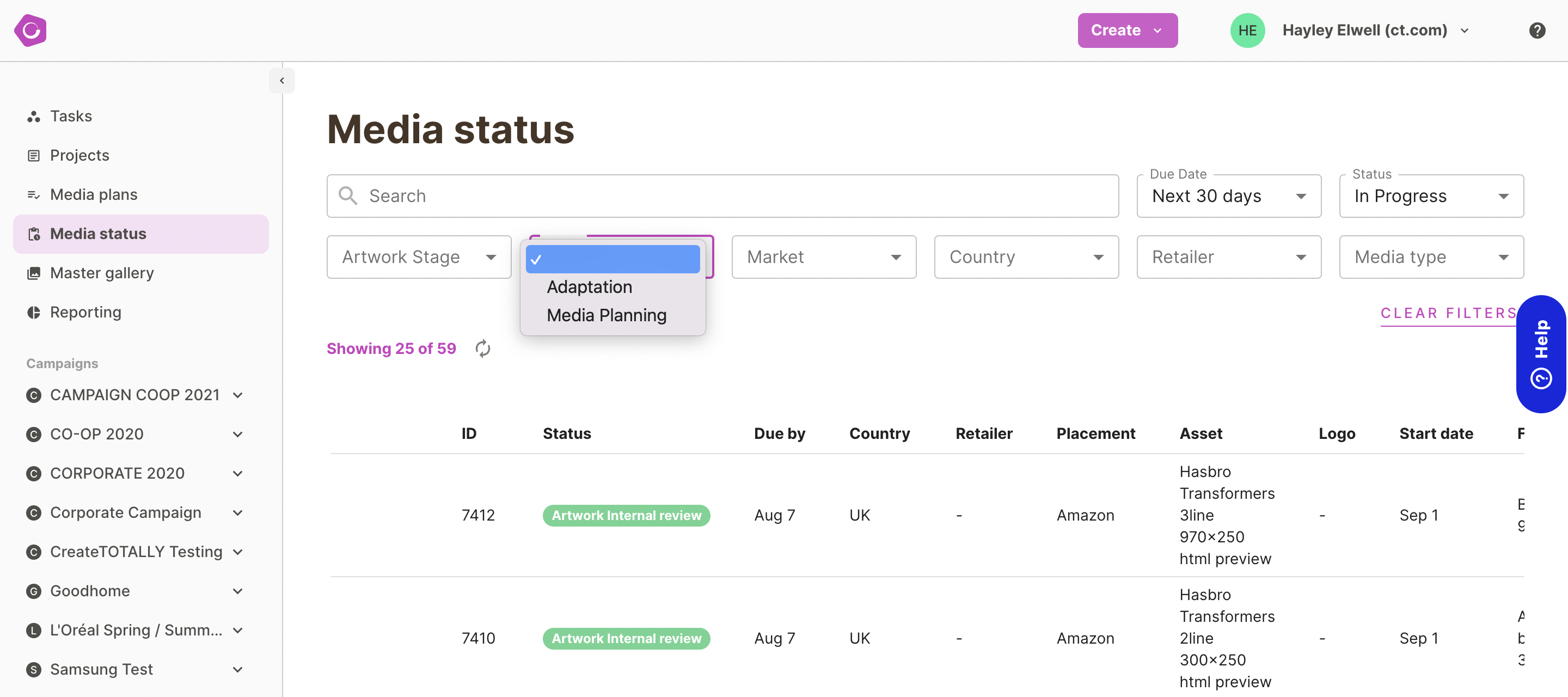
23/05/2023
Font overrides
We've introduced a simple method to use different fonts for specific languages when localising your campaigns. Font overrides allow you to specify the original font and map it to a replacement font for a specific campaign and language.
Artwork stage filter
We've introduced a new artwork stage filter on the Media Status page. This allows more fine grained filtering to quickly find adaptations at individual stages in the approval process.

Generate JPG files to a target file size
We've extended our static output modules to create JPG's to the max file size specified for a digital format. This means that you can quickly output files to spec.
Only show placements for the selected client on a media plan
To simplify creating media plans, we now filter the available placements by client as well as country. This means that you will see a reduced list of available placements, specific to the ad you are creating.

09/05/2023
Refreshed navigation and site style
We've updated the navigation to make it quicker and easier to navigate to the pages you use the most. All pages are now available in the left hand navigation, instead of being accessed as a tab on the dashboard.
The "Create" button in the top of the site allows you to quickly create a project or plan.
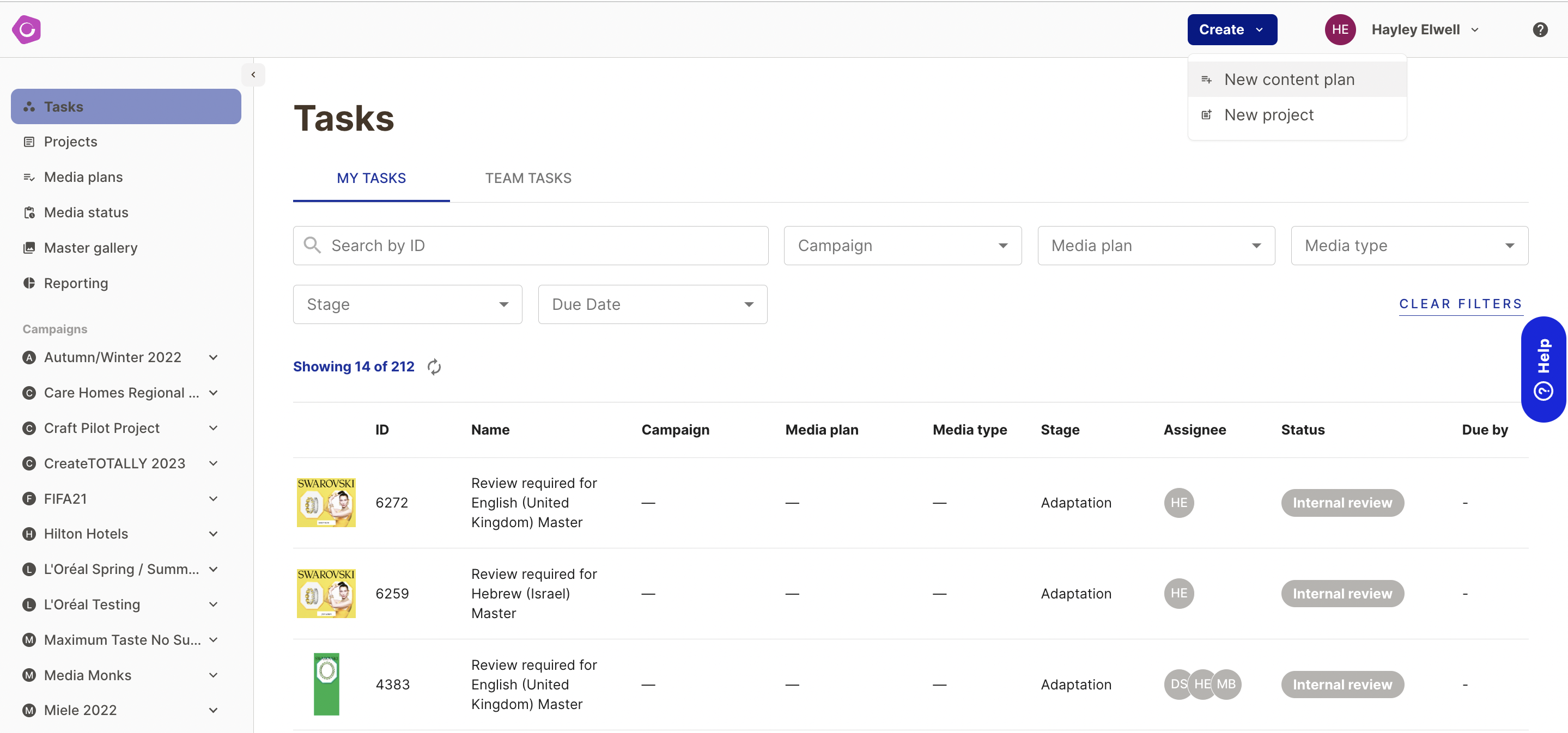
In system admin, you can now access all of the pages in 1 click.
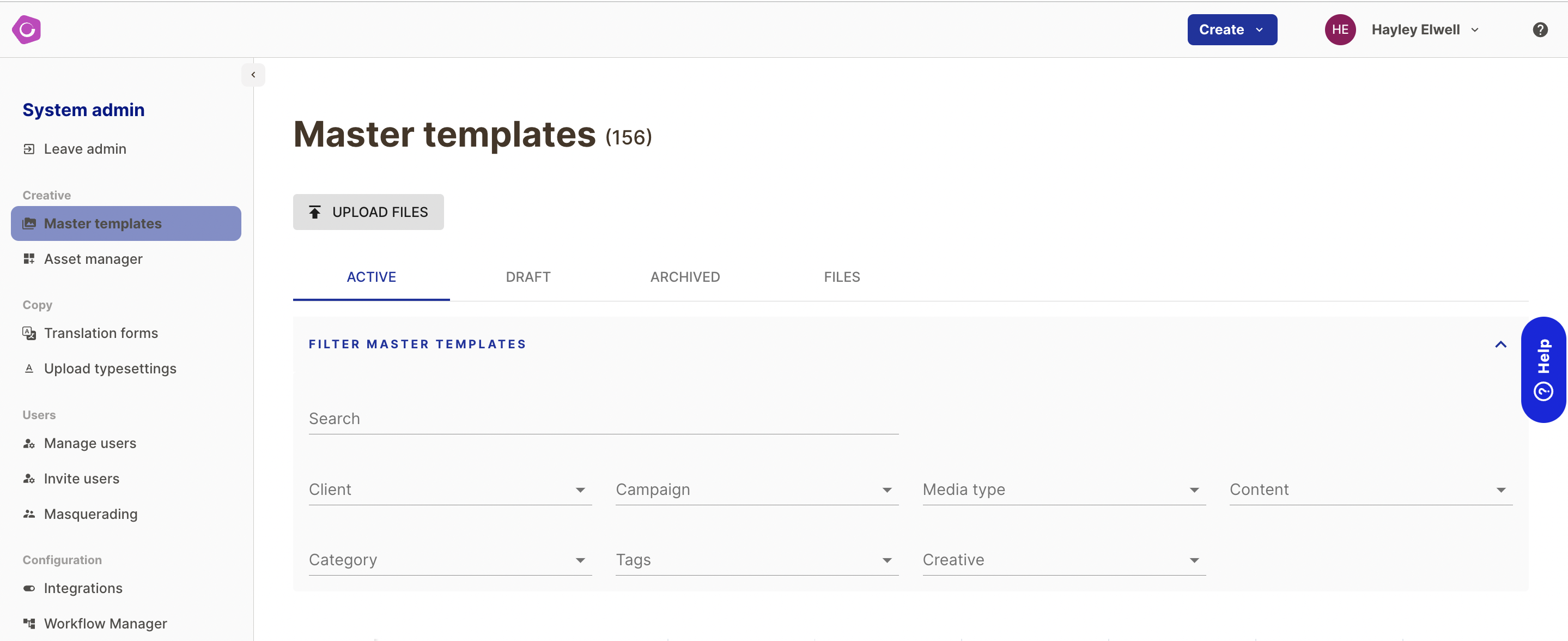
02/05/2023
Translation form filtering
We've introduced filtering on the Campaign - Translation Forms page. This will allow you to more easily manage translation forms by languages and translation form. You can filter by status, language and translation form.
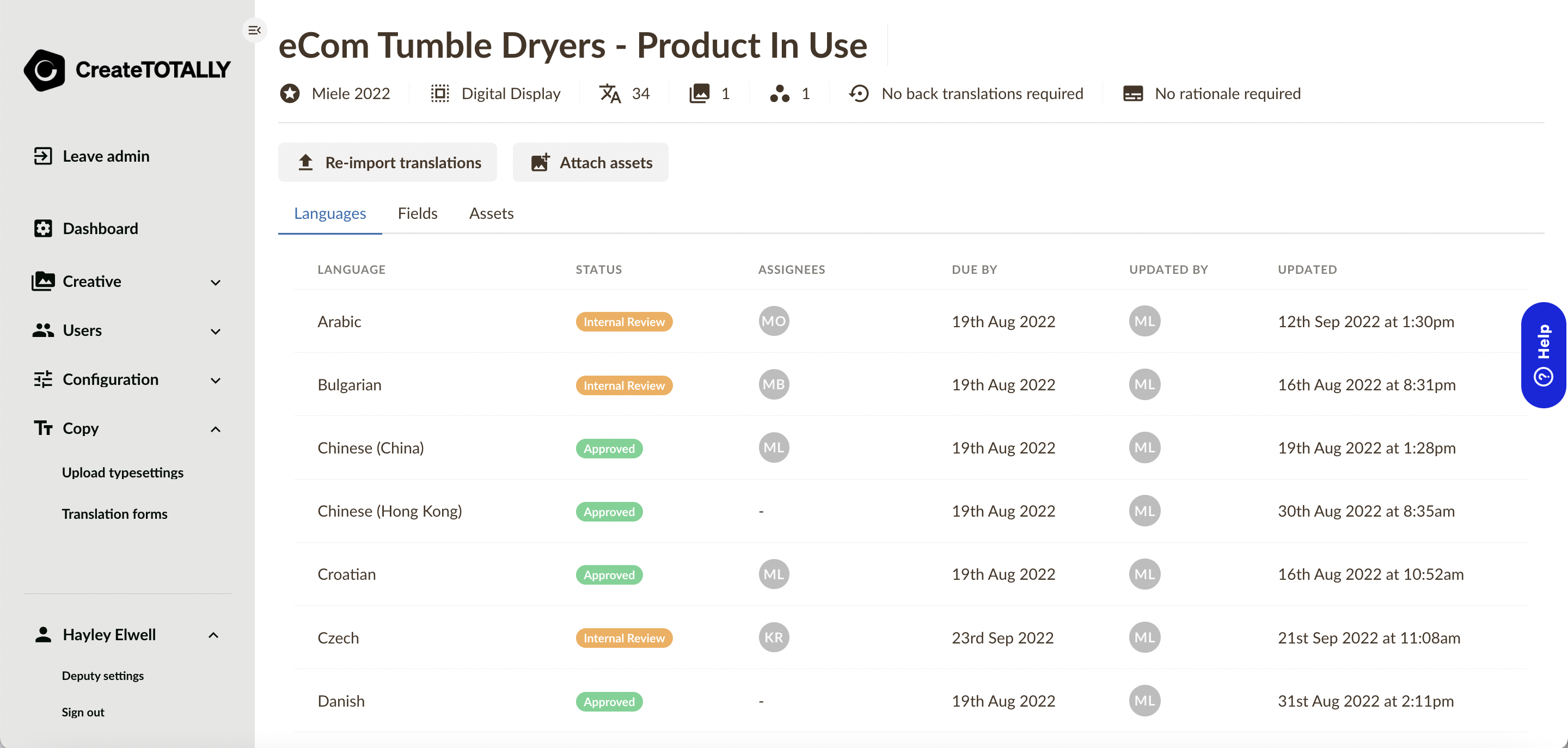
Media Status filtering
We've updated the functionality of the due date filter on the Media Status tab. The filter options will now only show jobs with a due date falling within the selected number of days. Any older jobs will be shown in the overdue filters.
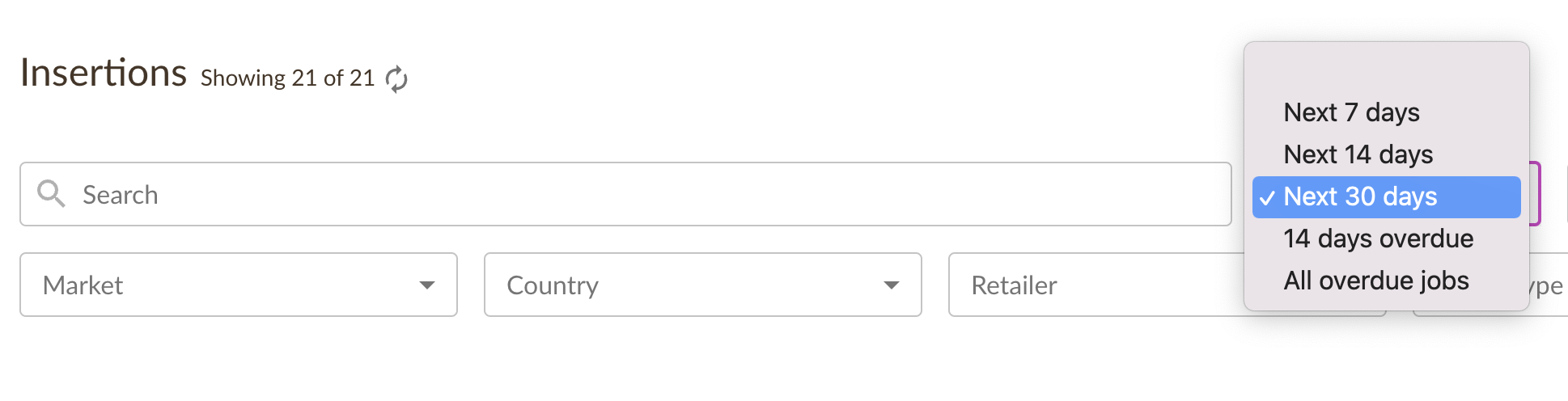
06/04/2023
Translation form approval
We've enhanced our translation approval process. Translation forms that require approval can now be uploaded into the platform. Navigate to:
- Navigate to System Admin > Copy > Translation forms
- Click on "Upload translation form"
- Give the form a name and select the campaign and media type the assets that will use it belong to
- Select from the approval options:
- Pre-approved - translations don't require approval
- Client approval - translations will be sent to a Local Market Manager for approval. The Local Market Manager will be selected based on the language
- Internal and client approval - translations will be sent to an Account Manager and then a Local Market Manager for approval
- Upload the translation form
The translation form view will show you each language, its status and who it is assigned to. Reviewers can be re-assigned from here. They can also be nudged to remind them of the review task.
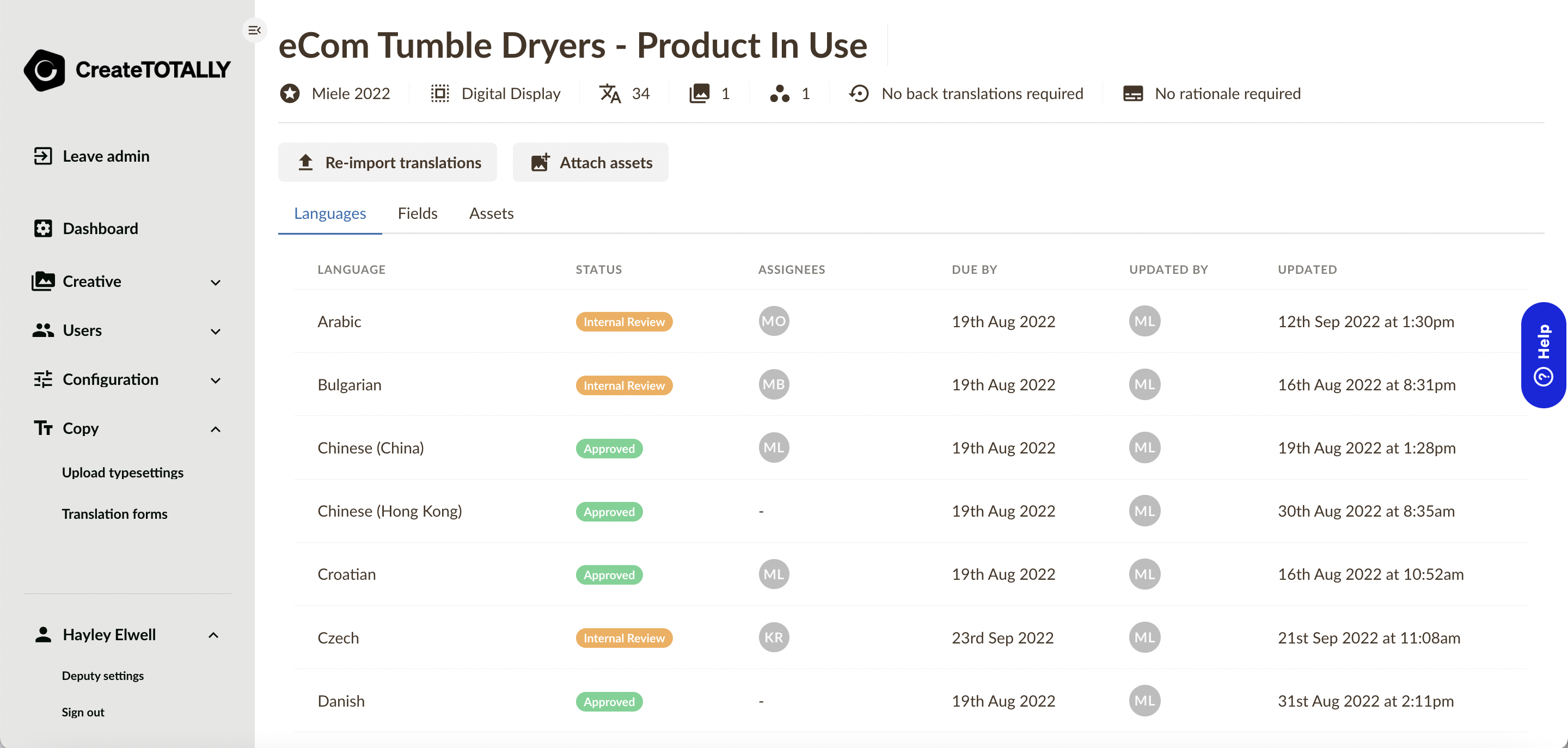
10/03/2023
Edit translations during approval process
Approvers are now able to edit the translated copy they are reviewing, dramatically speeding up the time it takes to prepare approved translations for campaigns. If a reviewer would like to make changes to a translation, they can simply click the pencil icon underneath the field and make their changes. Once they have approved all the fields, the amended copy will be available for use in the campaign.